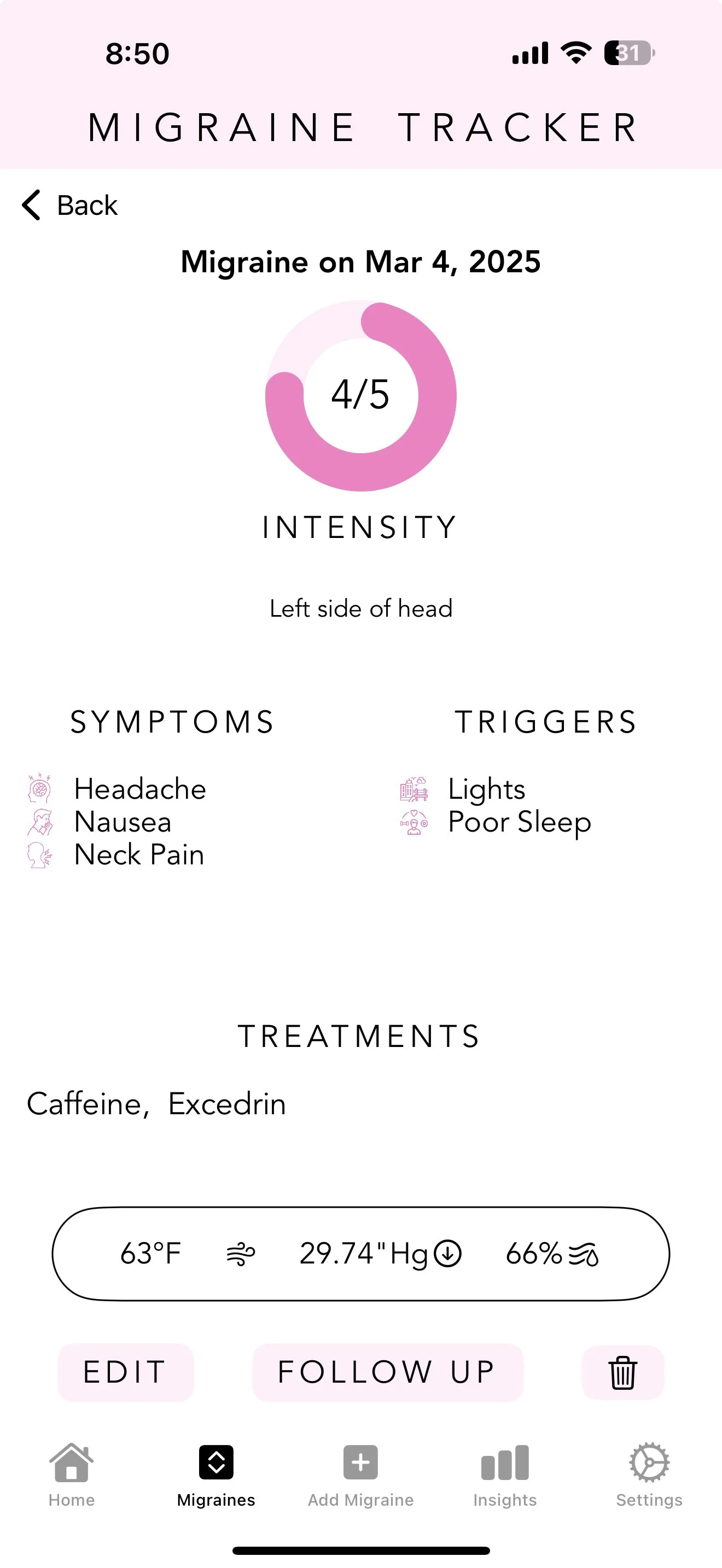Migraine Tracker
User Guide
About the App
The Migraine Tracker iOS app makes it easy for migraine sufferers to record, follow up on, and gain insights for their migraines. With data including weather, attempted treatments, and intensity, users can express their unique migraine experiences. Insights can then be gathered and shared with medical professionals. View the main project page here.
About This Guide
This guide is intended for users of the Migraine Tracker app, detailed above. Migraine sufferers can explore this guide to learn about the many features in the Migraine Tracker app, the requirements to install and run the app, as well as accessibility and safety. information. Caregivers and medical professionals may also find use in the app by examining the migraine data of those they provide for, though this requires the explicit sharing of data by the owner of the device on which the Migraine Tracker app is installed.
Requirements
Device
The Migraine Tracker app requires an iPhone and is not currently supported on Mac, iPad, Apple Watch, or Android devices.
Operating System
iOS 18 or above is required to run the Migraine Tracker app. Previous versions of iOS may not perform as expected and are not officially supported.
Permissions
Location services may optionally be enabled to fetch local weather data. If these services are not enabled, the app maintains full functionality, but weather data will be missing.
Logging your first migraine
1
To log a migraine, click the “Log New Entry” button on the home screen, or click the “Add Migraine” tab.
2
Choose the start time, rate the intensity, and enter any notes.
Select all relevant symptoms, triggers, and treatments.
3
Press the add entry button. if applicable*, current local weather data will automatically be recorded.
* Weather data is fetched if: a) location permissions are enabled, and b) the migraine start time is within one hour of the current time
Viewing your Migraines
1
To view all migraines, click the “Migraines” tab. You can then see a list of all previous migraines and their intensities.
You can choose a sort option by clicking on the pull-down menu.
2
Click the Calendar icon to see all days with a migraine, indicated by a blue dot.
Select a day to see all migraines on that day.
3
Finally, select an entry from the list to view migraine details.
You can press the edit button to make any changes to the migraine entry.
Treatment Notes
Treatment notes allow you to specify exact dosage, frequency, times, durations, and other notes for attempted treatment options. Each treatment note is unique to it’s corresponding migraine entry, and you can have different notes for different treatments.
1
To add a treatment note, swipe right on any treatment when logging a migraine.
Toggle the desired attributes, and optionally add written notes.
2
Click a treatment to see the notes at a glance.
Treatments with a note will be bold and underlined.
Custom Attributes
A default set of triggers, treatments, and symptoms are loaded whenever the app is first installed. In addition to these, custom triggers, treatments, and symptoms can be created and edited for your convenience.
1
Navigate to the settings tab to see triggers, treatments, and symptoms.
Select the desired attribute to view them all as a list.
2
When finished, click the Create button.
Enter your custom name, icon, and category. Icons and categories must be selected from the predefined set.
3
To delete an attribute, you can press the edit button, or swipe left on a given attribute.
Once deleted, attributes will be removed from corresponding migraine entries.
Follow-Ups and Insights
A follow-up allows you to provide migraine details after-the-fact, such as end time and treatment effectiveness. This data is used to provide more valuable insights on your migraines.
1
Migraines with a follow-up are indicated by a blue checkmark.
To create a follow-up, select a migraine then click the follow up button.
2
Once created, the follow-up can be viewed by pressing the follow up button.
Rate the effectiveness of any treatments, and record the migraine end time.
3
Follow-ups help produce more valuable insights. To view all insights, navigate to the insights tab.
At least five migraine entries are required to see insights.
4
Click on the frequency graph to see migraines per month and per week.
Here you can see your top treatment and trigger, average duration, frequency, and average weather.
5
Click the Top Treatments text to see a list of your rated treatments.
Click the top triggers text to see a list of trigger frequencies.
Further Resources
-
The Migraine Tracker iOS app was designed and tested for the iPhone 16, iPhone 16 Pro, and iPhone 16 Pro Max with regular text size in light mode. Other screen sizes, text sizes, and/or using dark mode may lead to unexpected UI glitches. We are actively working on solutions for this and apologize for the inconvenience.
-
Personal and migraine related data is stored locally on your device and is never sent to us. Location services, if enabled, are only used for weather data fetching and are not saved or shared with anyone. Deleting the app will delete all associated data, and this data cannot be recovered unless personally backed up.
-
While using the app, migraine sufferers may find that their device screen brightness and/or reading small text triggers or worsens their migraines. In this event, we suggest logging an empty migraine and closing the app, as most details for a migraine can be added after-the-fact.
There are no other safety concerns directly related to using the Migraine Tracker app.
-
For further inquiries, suggestions, or feedback, please reach out to contact@holdencasey.com
References
Dall-E 3 (2025). [Images of migraine sufferers using a phone]. OpenAI.